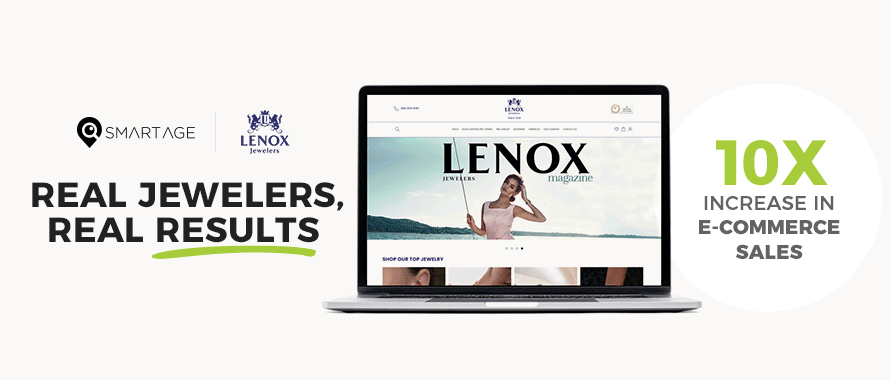SEO Tips For Jewelers Who Aren’t Tech Experts: Formatting Images (Part 4)
November 04, 2018 (0 comments)
 In the previous articles in this series, I've discussed how to format our headers and meta descriptions to get found on Google as easily as possible. Now we'll discuss the often-overlooked importance of formatting our images properly.
In the previous articles in this series, I've discussed how to format our headers and meta descriptions to get found on Google as easily as possible. Now we'll discuss the often-overlooked importance of formatting our images properly.
I admit, this is an area that is easy to neglect. Images are not only important for your articles to be well-received by your readers (articles with photos always convert visitors at a higher rate than articles without), but they also serve as yet another way for Google to learn about your site.
We'll assume you've picked a couple relevant images that pertain to the topic you're posting about. Let's take a look on how to optimize it for search engines.
Image SEO begins with the file name.
The biggest error people make when uploading images to their website is keeping the original generic file name - for example, "drf445.jpg". You need to change your graphics' filename so Google can understand what the picture actually is. If your picture is a girl posing with a silver ring, you may want to name your graphic "silver-ring-young-girl.jpg".
As always, Google weighs the stuff in front more heavily than the stuff at the end. So in the filename, we put the most important words in the front. In this case, it's probably the silver ring as the main subject of the photo, which is why it’s at the beginning of the file name.
Reduce file size
Loading times: easily one of the biggest factors for visitors staying on your website. A faster page load time means happier visitors, but it also makes it easier for Google to index your site. Images have a huge impact on loading times - often this is the first thing I'll check when trying to improve a client's site. Many people simply upload graphics as-is. However, when you upload a large image to your site, the site resizes the image to the actual display size. For example, you may have a high res photo of a ring, originally sized 2000 x 2000 pixels. That size is essentially the entire screen, so the site will work to resize the image for the visitor. This takes up site resources.
There are a lot of programs that can do this for you. You can use Photoshop's "save for web" feature, for starters. My personal piece of advice is to make sure that when you reduce the file size, you're not sacrificing the graphic quality. I really like the Wordpress plugin Smush for quick, no hassle image compression. However, I have noticed sometimes that Smush will compress my images but then some of them look crappy. If you don't mind spending $5-$10/month, it may really be worth it to use a program like
Kraken to really make sure your images load fast but still look sharp.
Even more clarity for Google..
Google is fairly good at recognizing what an image is just by "looking" at it, but don't get too excited. You really need to explain to Google what the image is. You do this through your filenames, as mentioned earlier, but also through captions and alt text.
Captions
Captions don't only help Google understand your images, but people use them when reading your article. People tend to scan headings, images and captions as they scan a web page. A large percentage of visitors scan a page instead of really reading each line, so captions under graphics provide an easy way to get them hooked on the rest of the article.
Alt text and title text
Sometimes, your image may not be displayed to your visitor. This can be due to an error, etc.
Adding alt text in your images that contains the key words on the corresponding page really helps Google read your site more clearly.
"Does renaming my file actually make that much of a difference?" Indeed, it does. Make sure not to cut corners and take a few minutes before uploading your graphics to boost your search rankings!
 In the previous articles in this series, I've discussed how to format our headers and meta descriptions to get found on Google as easily as possible. Now we'll discuss the often-overlooked importance of formatting our images properly.
I admit, this is an area that is easy to neglect. Images are not only important for your articles to be well-received by your readers (articles with photos always convert visitors at a higher rate than articles without), but they also serve as yet another way for Google to learn about your site.
We'll assume you've picked a couple relevant images that pertain to the topic you're posting about. Let's take a look on how to optimize it for search engines.
In the previous articles in this series, I've discussed how to format our headers and meta descriptions to get found on Google as easily as possible. Now we'll discuss the often-overlooked importance of formatting our images properly.
I admit, this is an area that is easy to neglect. Images are not only important for your articles to be well-received by your readers (articles with photos always convert visitors at a higher rate than articles without), but they also serve as yet another way for Google to learn about your site.
We'll assume you've picked a couple relevant images that pertain to the topic you're posting about. Let's take a look on how to optimize it for search engines.