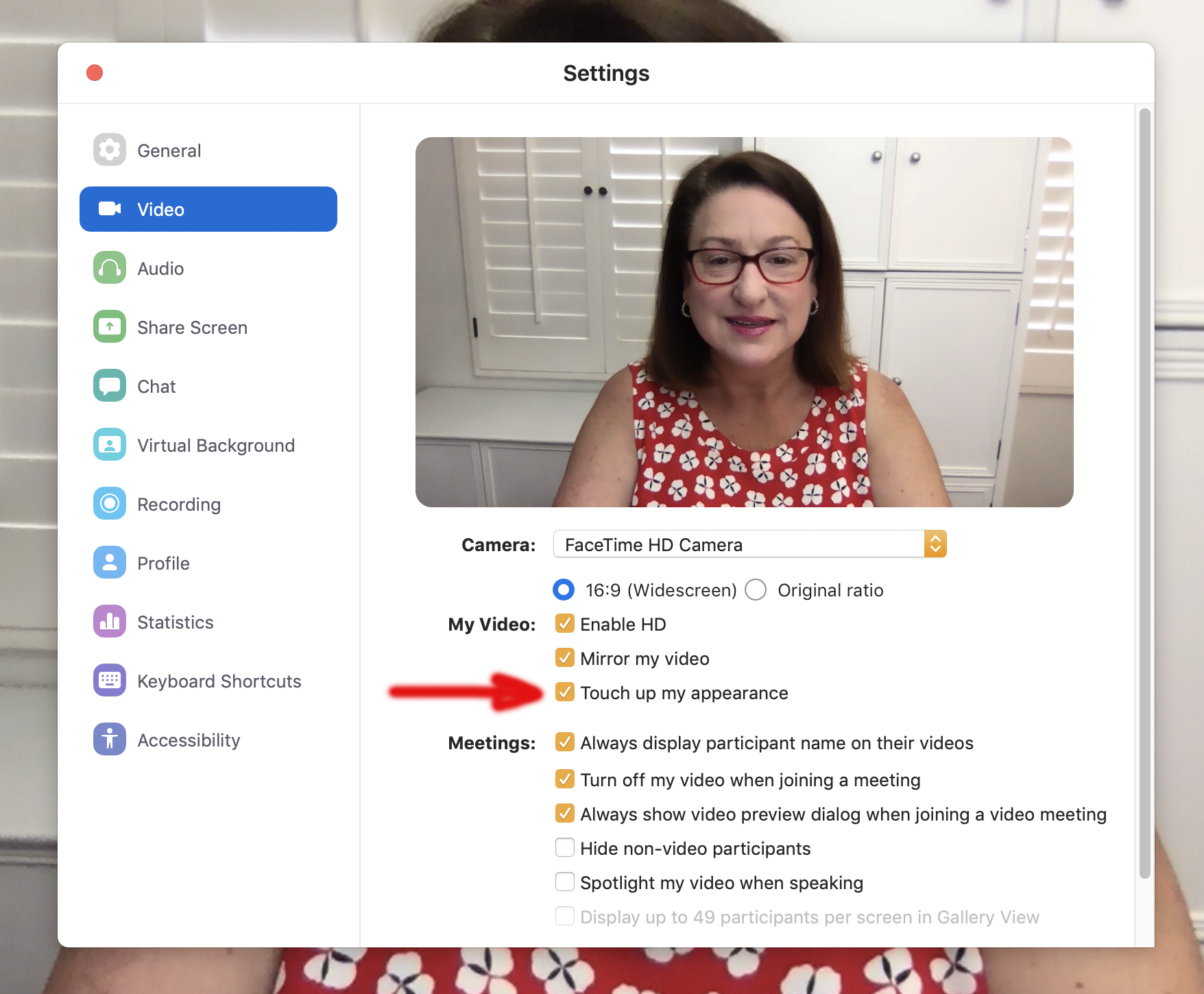Articles and News
Quick Ways to Improve Your Video Calls | August 16, 2020 (1 comment)
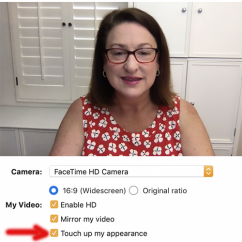
Merrick, NY--Today technology has made connecting face-to-face easier than ever. Traditionally there was Skype, FaceTime and video-conferencing software and now we have Zoom and HouseParty, to name just a few of the many choices. Your customers likely have their favorites so you may already be using several of these platforms.
Video conferencing can be as simple as a quick conversation face-to-face or as challenging as showing, sharing, selling your inventory over your screen. But whatever visual challenges you may encounter, following are a few tips to help you make the best video calls you can.
Practice
Spoiler alert – yes, there’s homework. Whatever tips you take away from the following, don’t practice on your customers--as the adage goes. Instead, call your sibling, friend or colleague and practice on them first. Don’t wing it with customers.
Lighting
If you are in your showroom in your store or office, it’s possible you have enough light around you to show up well on camera. But chances are, you don’t. Move some lamps around, turn up all the lights and give that a try. If you’re still not looking your best, try a re-chargeable selfie light (good for computer or phone) and even an inexpensive one works well or an inexpensive clamp light that is easy to move around. In general, you want light on you or your merchandise, rather than appearing behind you or your merchandise.
If you are recording your practice session, make sure you look at the video of your call. Lighting will often appear slightly different (in many cases better) than when you look at the screen when you are having your video call.
Sound
Be sure you are easily heard on the other end when speaking and on the recording, if applicable. If not, using earbuds or headphone may really make a huge difference. As does a microphone. Noise cancelling abilities on headphones or microphones can be a super-power if your background is loud or you are working near children. (Ask me how I know this.)
Camera Position
You may have noticed on your various calls that sometimes you (or those you are chatting with) may seem to be looking down at their screen. When you’re speaking with someone in person, generally you find an optimal angle to talk where you are both mostly eye-to-eye. It’s an instinctive move.
It’s easy to do that from your computer or phone. For a phone, just move it until you seem level with the person you are speaking to. For a computer (or an iPad), put a few books under it or a shoebox or whatever give you the right height to be looking right at the camera (not the person speaking) without having to look down. You’ll also want to be mostly centered in the screen, not too far up or down or to one side.
For some, a flattering angle is looking slightly up into the camera. Experiment with various heights and see what works best for you.
Background
You do not have to have a special background. If you are doing this in an office, see what wall looks the best and set up there. What you want to avoid is a distracting background. Avoid clutter (move it or clear it away) or something that may draw your customer’s attention away from concentrating on you. If you have the option, a blank wall is workable or a gemstone poster or the like. Anything with a logo may be a good option.
Generally, a window is not a good background option – too much light may come through, which may compromise your lighting. Also, anything outside the window is out of your control and may be a distraction.
Zoom Pro Tip
If you’re a Zoom user, here’s a handy tip. You can, with a click of a button, enhance your appearance! In the Video tab noted below, you can also optionally choose an image from your device you would like to use as your background and Zoom will superimpose you live over the image you choose:
From Zoom Help for Windows | Mac
1. In the Zoom Desktop Client, click your profile picture then click Settings.
2. Click the Video tab.
3. In the Video Settings dialog, click Touch up my appearance.
4. Use the slider to adjust the effect.
Up your game with video and hopefully your sales will follow. Don’t forget to practice first. Once you have a workable area defined for calls, it’s a quick and easy set up each time you need to use it.